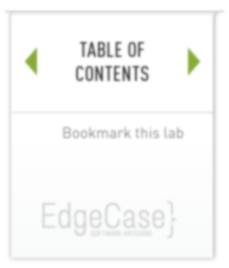lab 8 Committing Changes
Goals
- Learn how to commit changes to the repository
NOTE: this lab is an alternative commit option to the previous one, if you committed last changes you don't need (and can't) commit again. In case you use the default vi editor, see, e.g., How to save and exit
Commit the change 01
Ok, enough about staging. Let’s commit what we have staged to the repository.
When you used git commit previously to commit the initial version of the hello.rb file to the repository, you included the -m flag that gave a comment on the command line. The commit command will allow you to interactively edit a comment for the commit. Let’s try that now.
If you omit the -m flag from the command line, git will pop you into the editor of your choice. The editor is chosen from the following list (in priority order):
- GIT_EDITOR environment variable
- core.editor configuration setting
- VISUAL environment variable
- EDITOR environment variable
I have the EDITOR variable set to emacsclient.
So commit now and check the status.
Execute:
git commit
You should see the following in your editor:
Output:
| # Please enter the commit message for your changes. Lines starting # with '#' will be ignored, and an empty message aborts the commit. # On branch master # Changes to be committed: # (use "git reset HEAD <file>..." to unstage) # # modified: hello.rb #
On the first line, enter the comment: “Using ARGV”. Save the file and exit the editor. You should see …
Output:
git commit Waiting for Emacs... [master 569aa96] Using ARGV 1 files changed, 1 insertions(+), 1 deletions(-)
The “Waiting for Emacs…” line comes from the emacsclient program which sends the file to a running emacs program and waits for the file to be closed. The rest of the output is the standard commit messages.
Check the status 02
Finally let’s check the status again.
Execute:
git status
You should see …
Output:
$ git status # On branch master nothing to commit (working directory clean)
The working directory is clean and ready for you to continue.